Adding Company details to show on generated PDF documents
Use the following steps to enter your Company details so that they appear on the generated PDF document:-
1. Access Admin. Portal on your Site and scroll menu bar down to Settings>Site Settings,click to open Settings Page
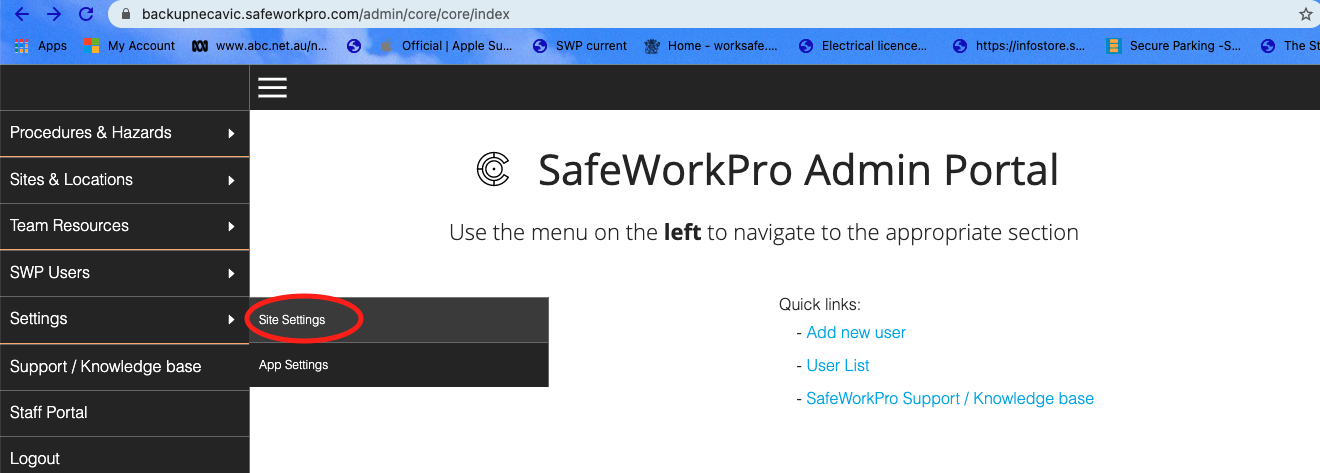
2. The following page will open in the General tab, displayed will be your Site Name(mobile device) and your Company Site url(web portal)
Please Note!! NO changes are to be entered on this page.
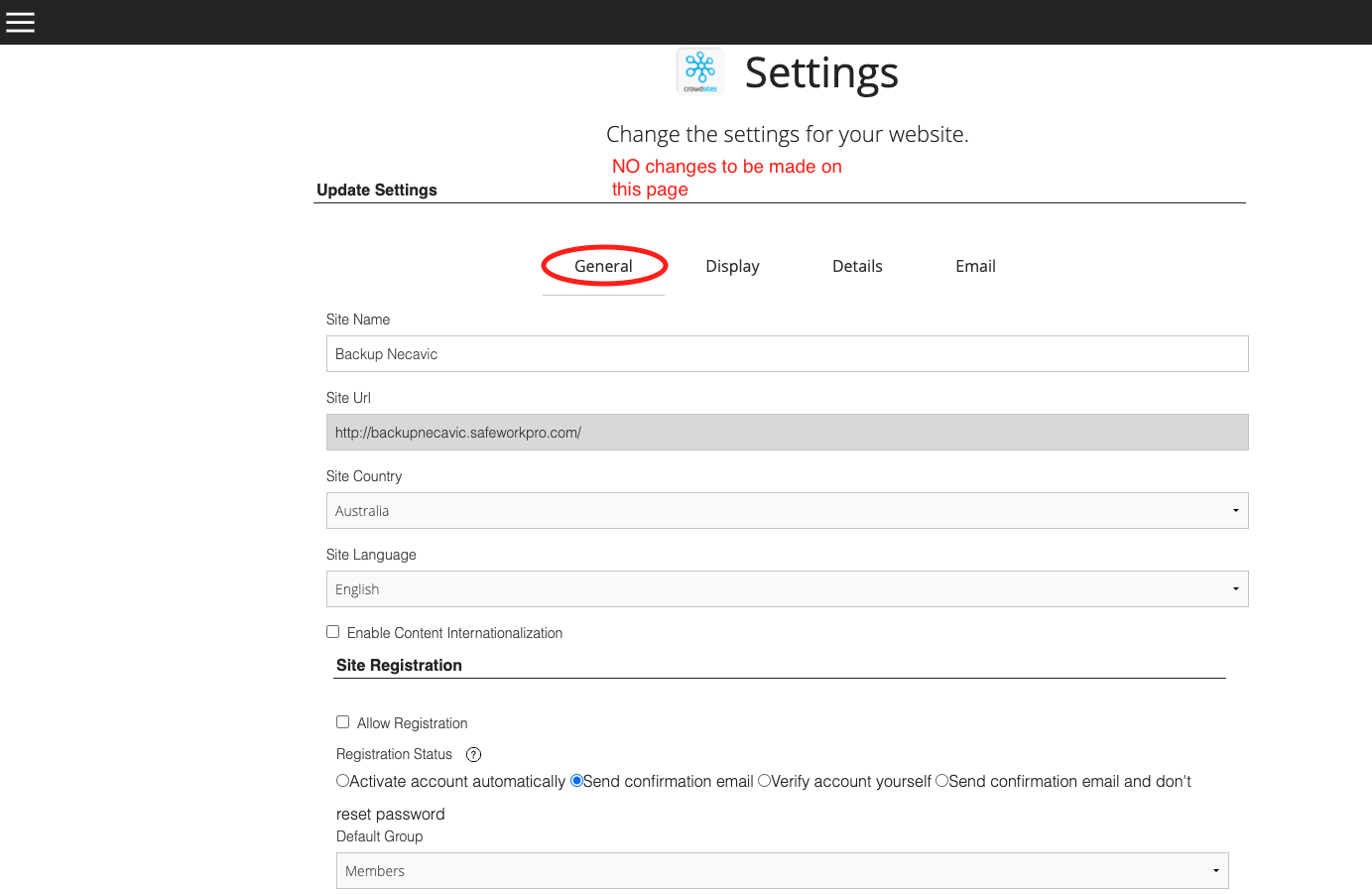
3. Click on Details to move to next page where you can add your relevant Company details, click Save when completed.
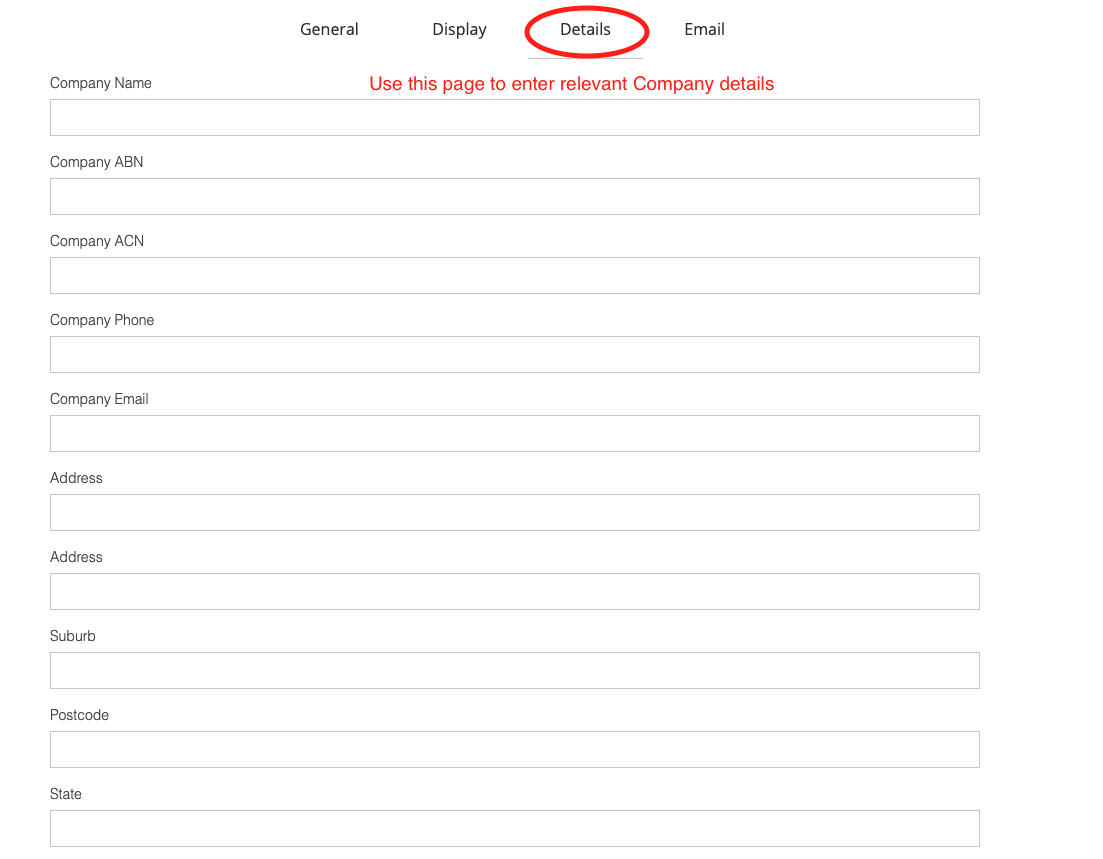
5. NO changes are to be done on the Email page, you have now completed the "Enter your Company details" process.
Return to your Staff Portal and create a new document submission, Save and review the PDF when generated to view your Company details you have entered,return to Step 1 if you require any further changes to be undertaken.
Comments
0 comments
Please sign in to leave a comment.