 Manage staff names- Admin user only
Manage staff names- Admin user only
1. Using the Administration Menu(refer to Web Portal access-Admin Menu) select SWP users > Add New User from the selection-
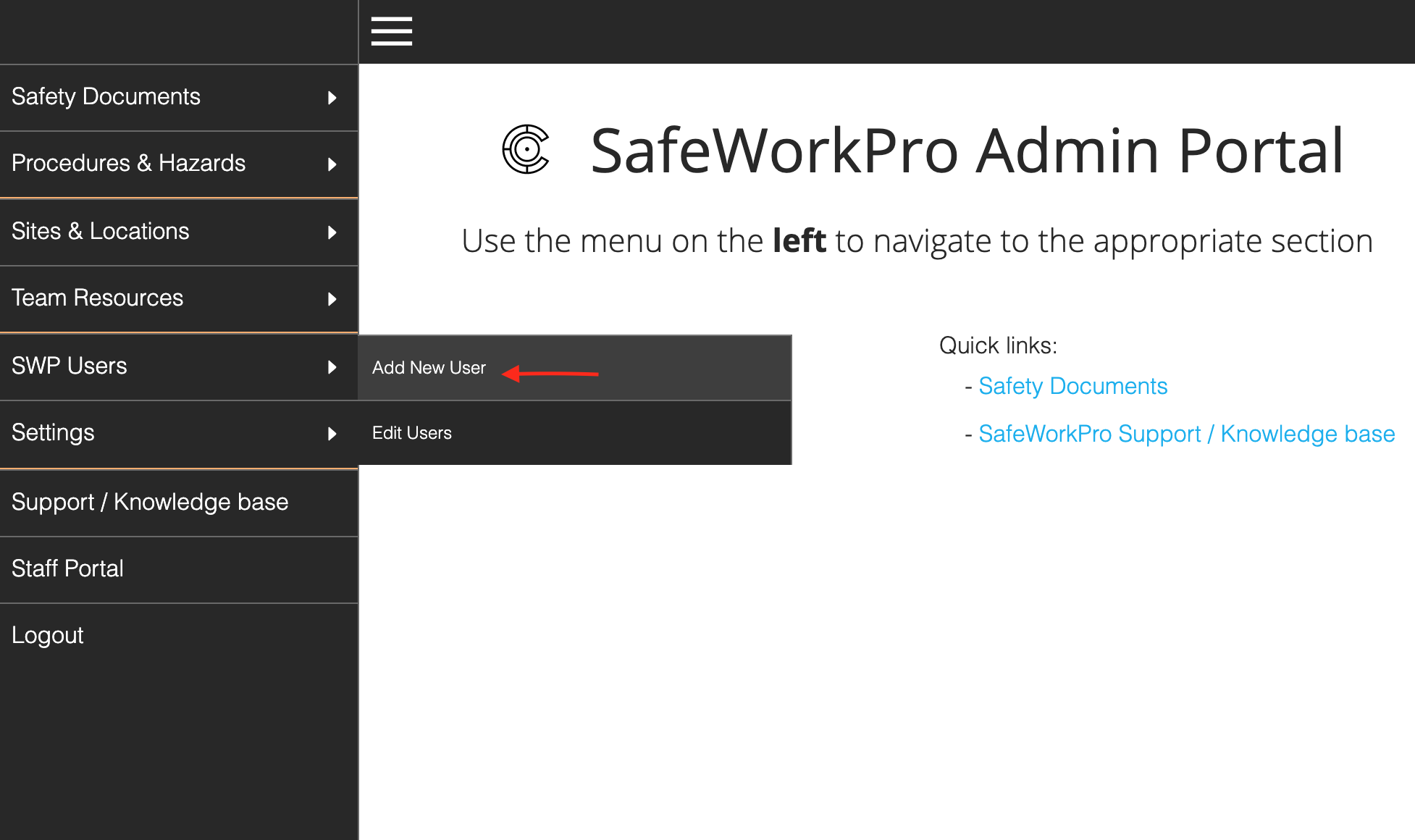
2.Click the SWP Users button and choose - Add New User & complete the details in Add New User & Save (this creates a new user in the database). Please note!! when saved this will send an automated email to the new user with a generated password, should you wish to select your own password(one easy to remember) don't enter the email address in full on the details page.i.e user email -name@outlook.com.au enter name@outlook.com and submit.
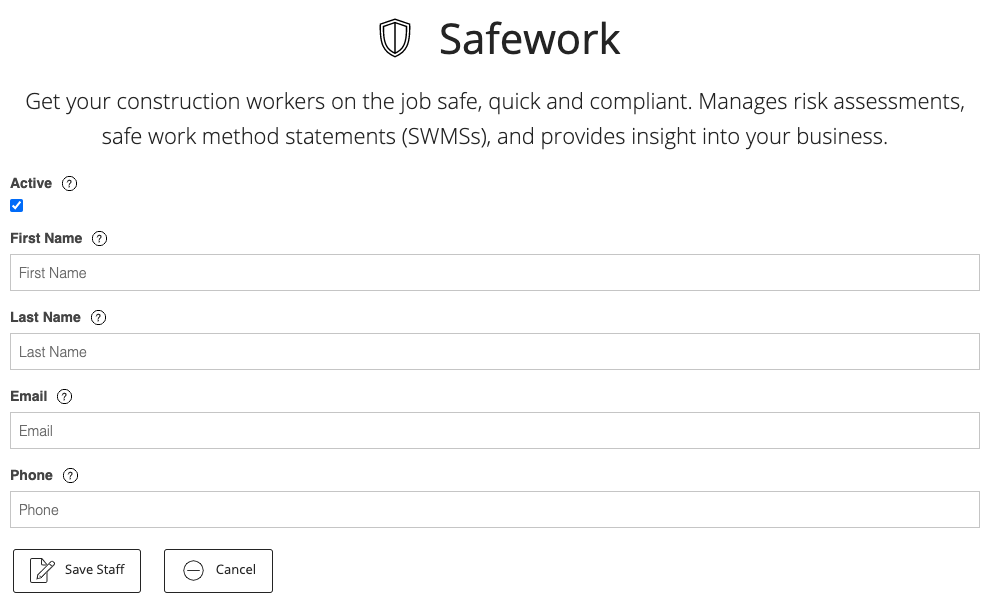
3. Edit Users is for Security of your login details for each Staff name and you can set their password, change email address, remove name completely. Once you have entered your new user in 'Add New User' they are available in 'Edit User' to setup/reset the access password, by default all new staff will be given a Group name of - Members/Safework-Staff. You can promote staff to Administrators but only if you require them to access the Administration Portal of the Web Portal.
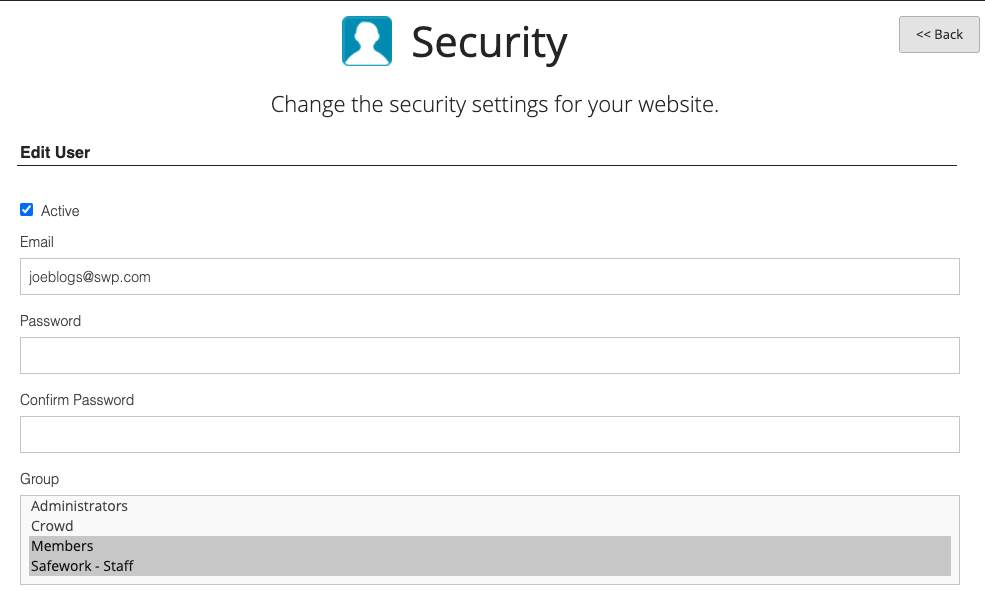
4. Scroll to bottom of page and click Submit, user is now saved. Add another staff member by repeating Steps 2 & 3.
5. To Amend or Delete an existing staff member use the Edit user menu item which takes you to the Security settings section. Select the user/staff name from the available list and the action you wish to perform i.e Edit, Login or Delete.
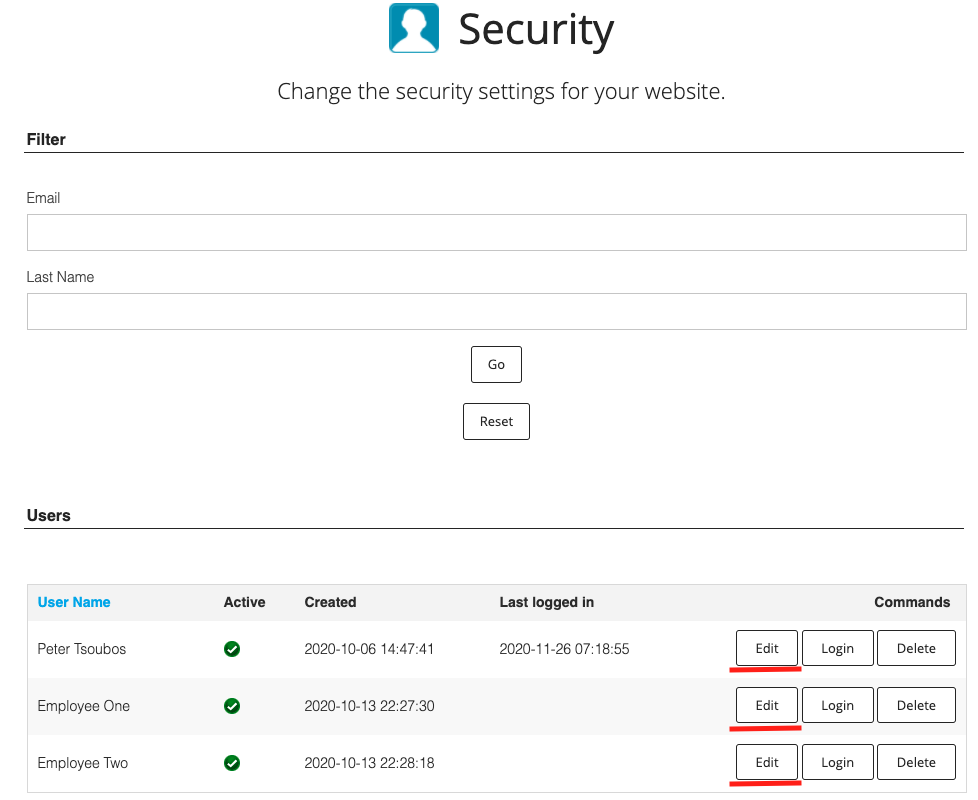
6. Edit-select this if you which to change any of the staff details or update their password, save when completed.
Login- Use this to test the login details of your staff name.
Delete- Remove the staff name and details completely from the system.
Comments
0 comments
Please sign in to leave a comment.