 Manage Safe Work Method Statement uploads-Admin user only
Manage Safe Work Method Statement uploads-Admin user only
Uploading your SWMS’s or Procedures is optional, and you can still use Safeworkpro without them, but by uploading them into your site you have the ability to call them up when completing a Risk Assessment for High Risk tasks.
1. Make sure you are logged into the Administration section of your site.
2. Click Procedures & Hazards>Safety Procedures (see below).
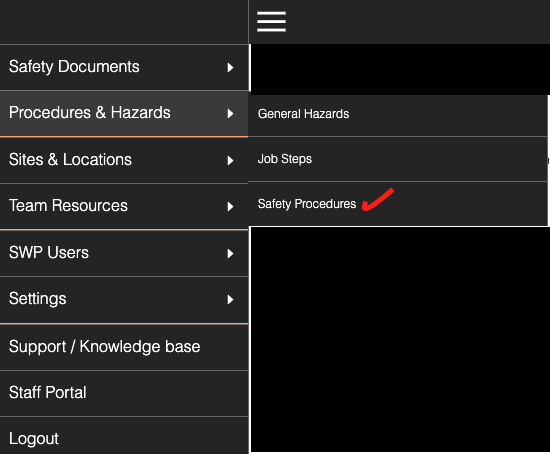
3. You are now asked to create a name for your Safety Procedure or SWMS document, you must name the document first before you upload the document.
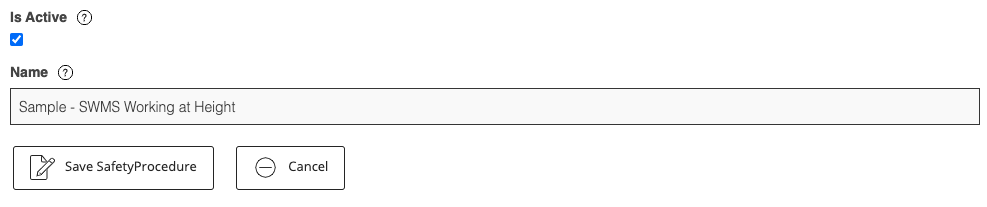
4. Press Save-this sets the name and gets you ready to upload a pdf SWMS into the system.
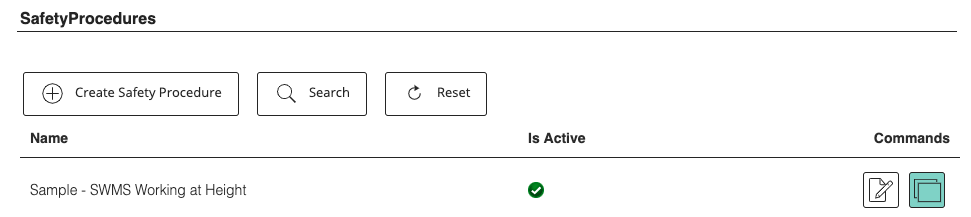
5. Click the last icon shown in green(called the Version button) then click on Create Safety Procedure upload PDF and then click Upload PDF. Please Note! 'Create Content' is not active.
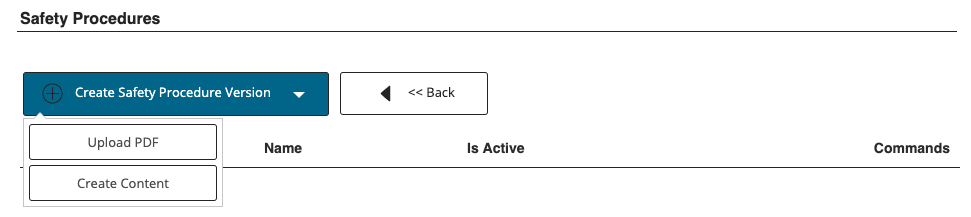
6. Click on the "Choose File" button to select the file from your PC hard drive to upload. Once uploaded click on "Save Safety Procedure" button.
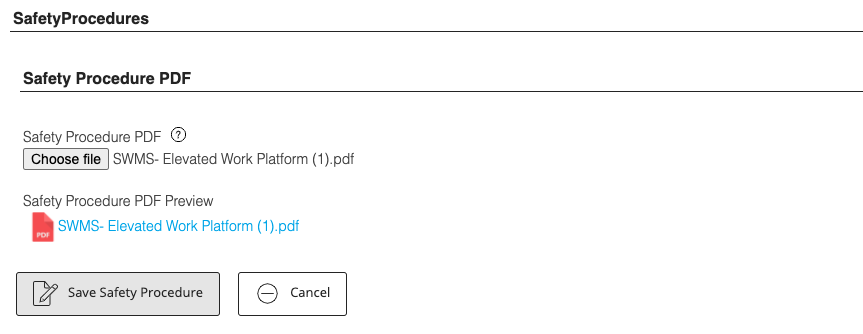
7. Finally to Publish to your portal click on the "Publish"icon(highlighted in blue).
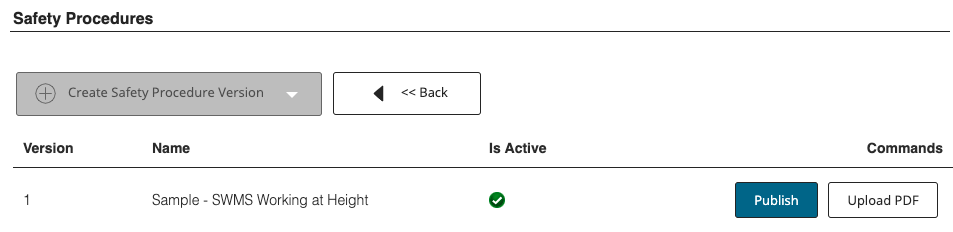
8. Safety Procedures are not deleted in our system but are made 'In Active', you can also overwrite the existing Safety Procedure with a new current version by clicking the 'Version' icon located adjacent to the 'Edit' button.
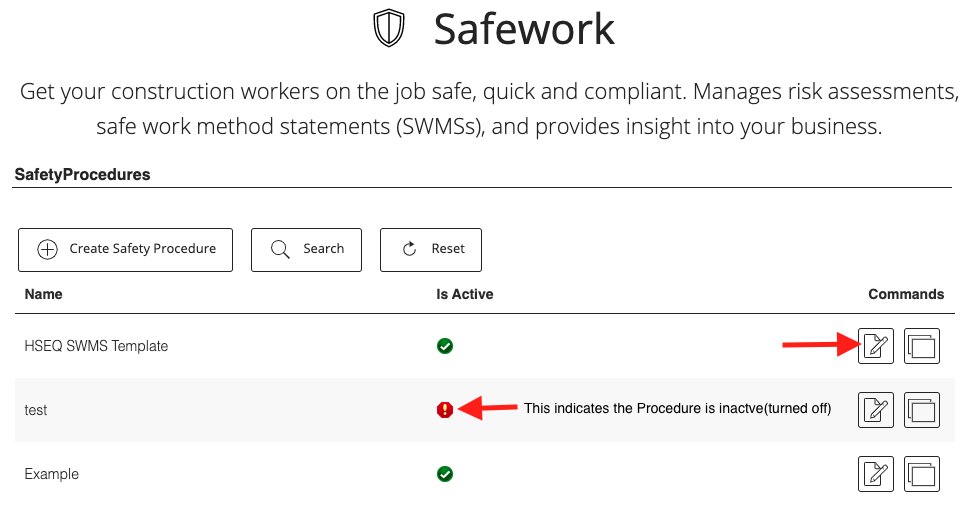
9.Click on the 'Pencil' icon to access Procedure control section and uncheck the 'Is Active" box, click save.
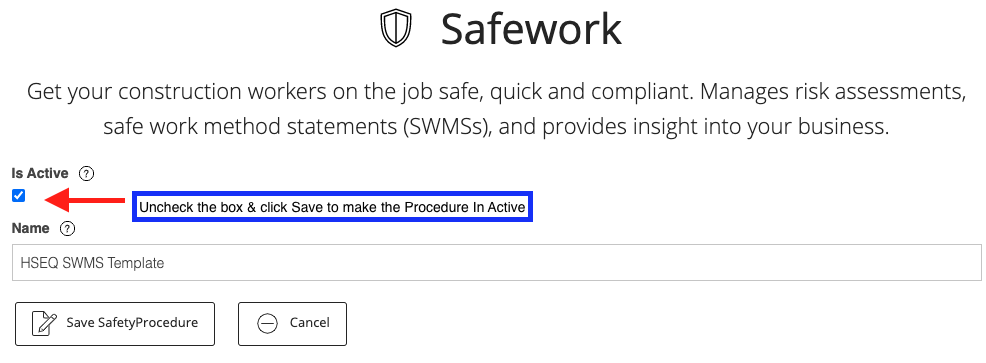
10. Updating an existing Safety Procedure with a new or update document version, select the 'Version' icon to open the update section.
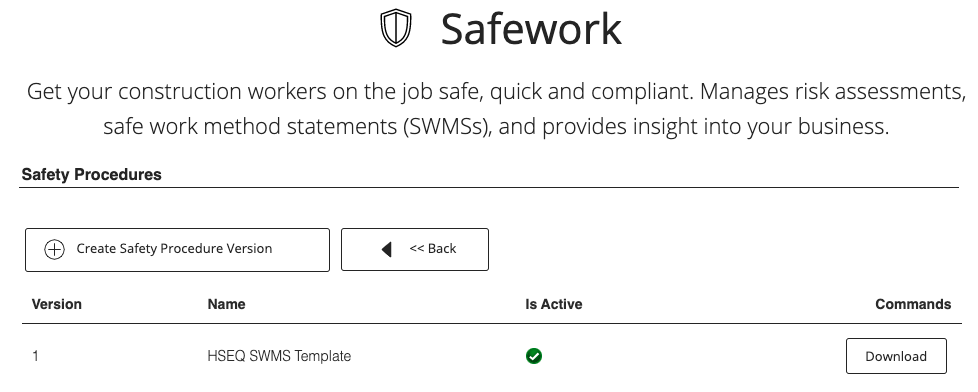
11. Follow the same process as described above for uploading a 'Safety Procedure' and click 'Save Safety Procedure'.
Comments
0 comments
Please sign in to leave a comment.