Before your team can start using Safeworkpro V2
We will need to do some setup. The setup includes:
- Creating your staff members so they can access Safeworkpro from app.safeworkpro.com
- Uploading your documents about safety procedures, SWMS, Company details etc..
- Optionally, creating the regular sites/locations that your staff work.
(Don't worry if you do not have any safety documents yet. You can still use Safeworkpro without them. However, you are advised to start working on them as soon as possible and we are always available to help via support@safeworkpro.com or call us on 07 2104 9966.)
1. Initial login to the Web Portal
Type the Company url that we would have previously supplied you e.g mybus.safeworkpro.com, you will be presented with the following screen-
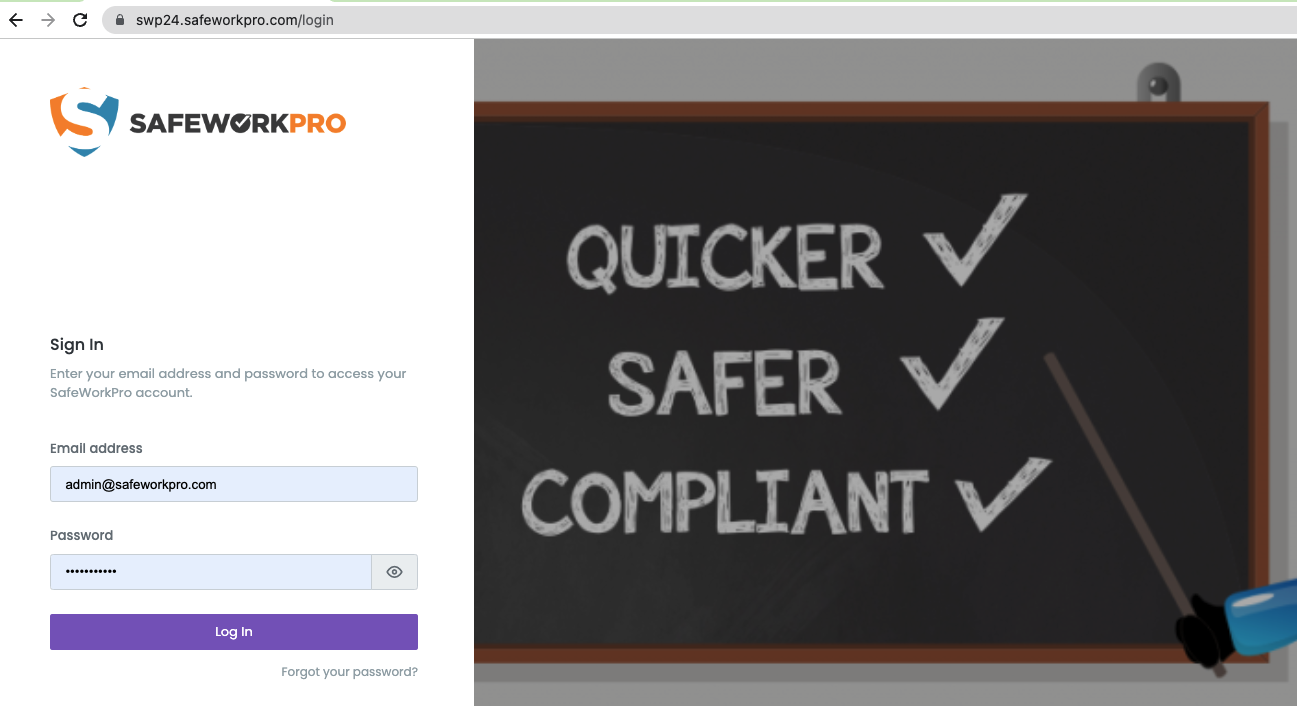
2. Enter you personal details to access the main portal page-
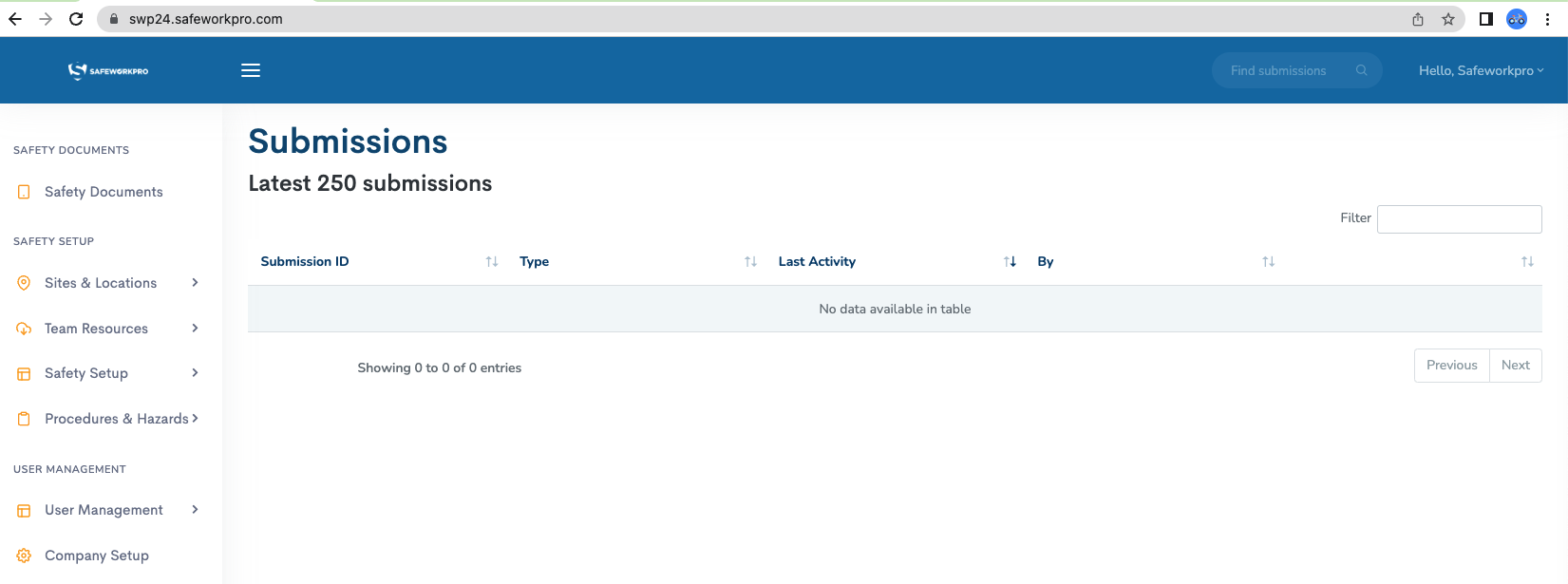
3. If you do not see the menu list on the left hand side of the page just click the Safeworkpro icon at the top left of the page (inside Blue banner)for it to appear.
4. Site & Locations Tab is used to enter your regular Client names and locations of were the work is carried out by the Company. Once entered these Sites & Locations will be available on you documents as a dropdown selection list.
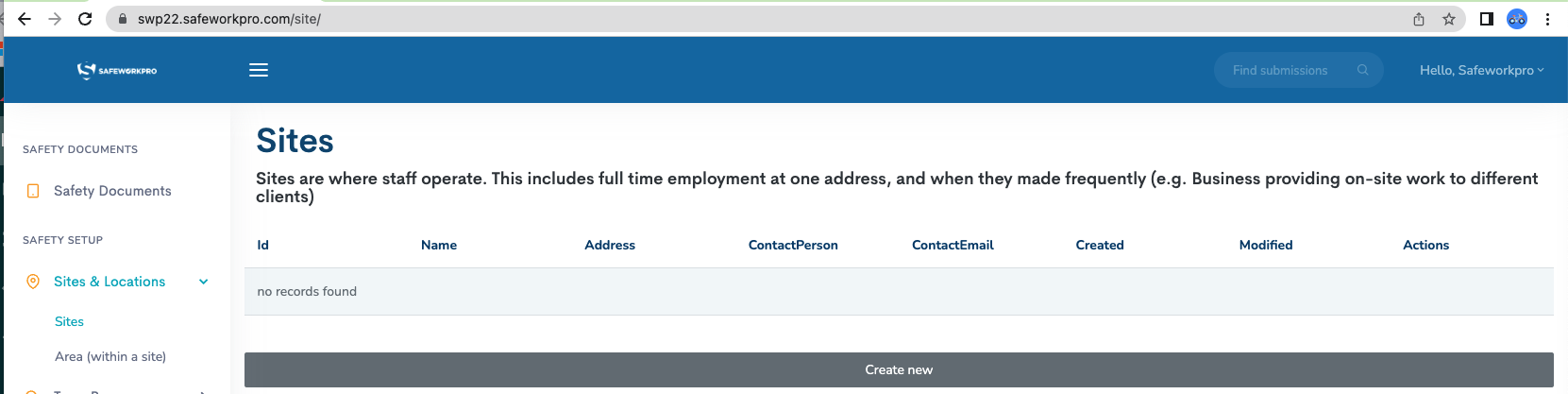
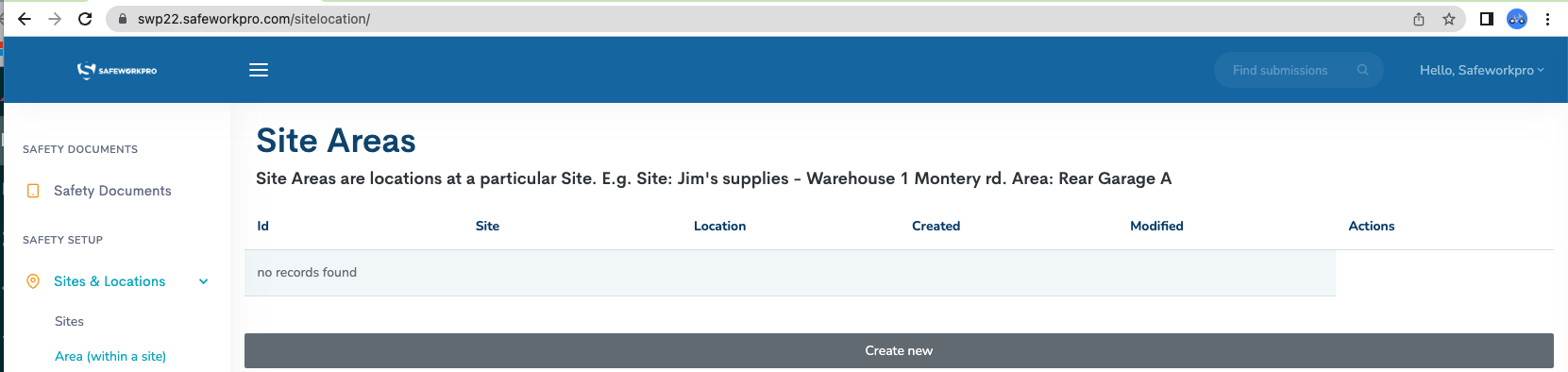
5. Team Resources Tab is where you build a list of any Resource materials for your workers to access via the app in the field, example- Current safety alerts, Weblink to Legislation, Safety Alerts etc..
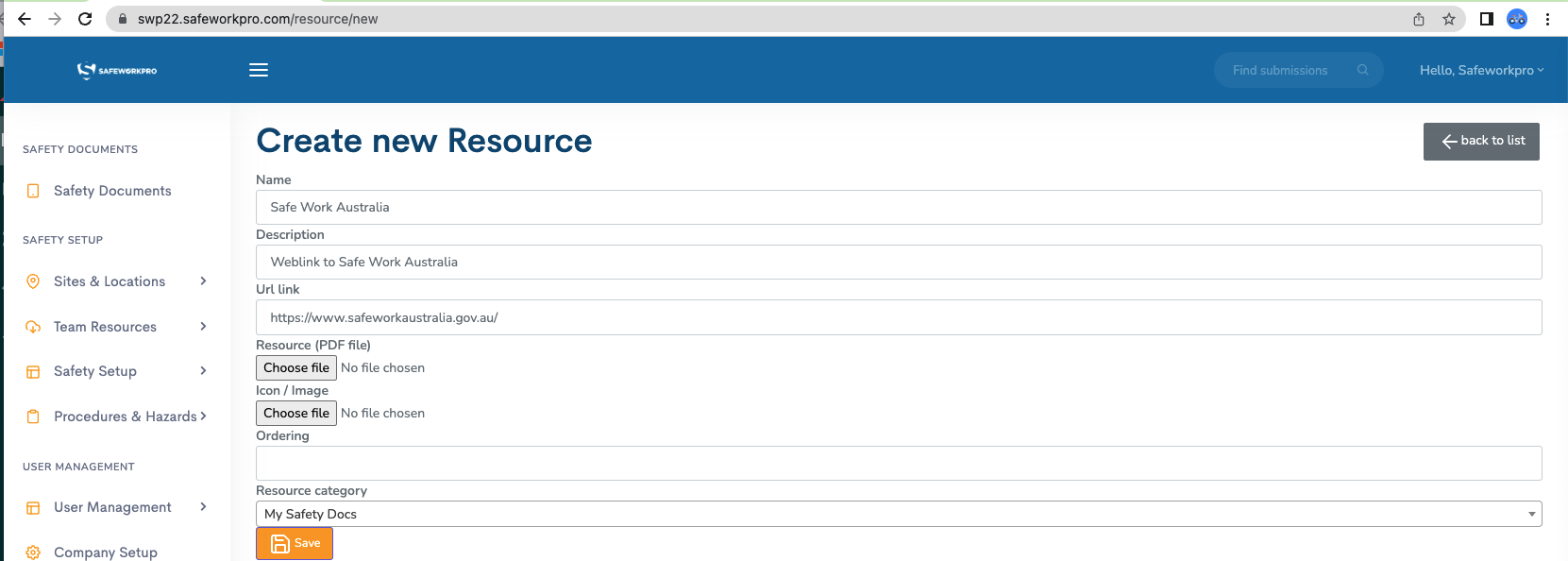
6. Safety Setup Tab has two functions available-
- Safety Categories- create new Categories in which to store your documents making it easier for selection of Safety docs, Permits, Compliance docs. When saved a list will be generated with the Categories which are able to be edited for any changes required i.e icon change.
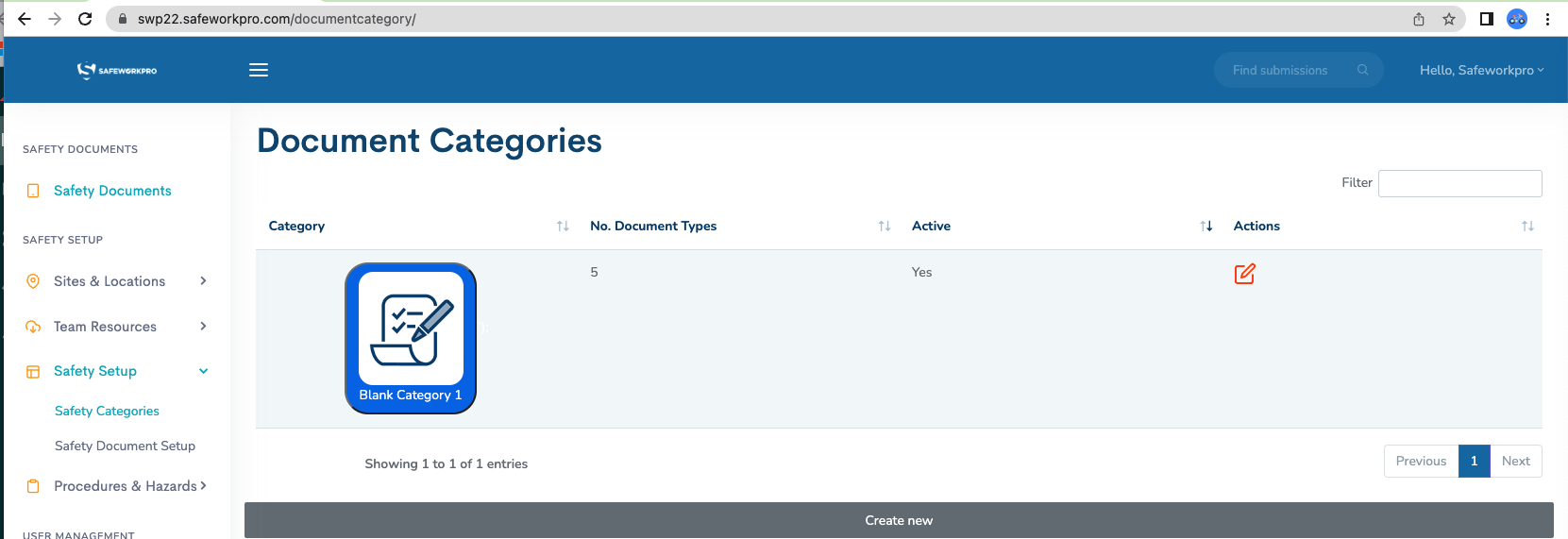
- Safety document Setup- this is where you manage your document versions, edit any changes and create your own specific Company documents. You also have the ability to view all submissions of each current document version.
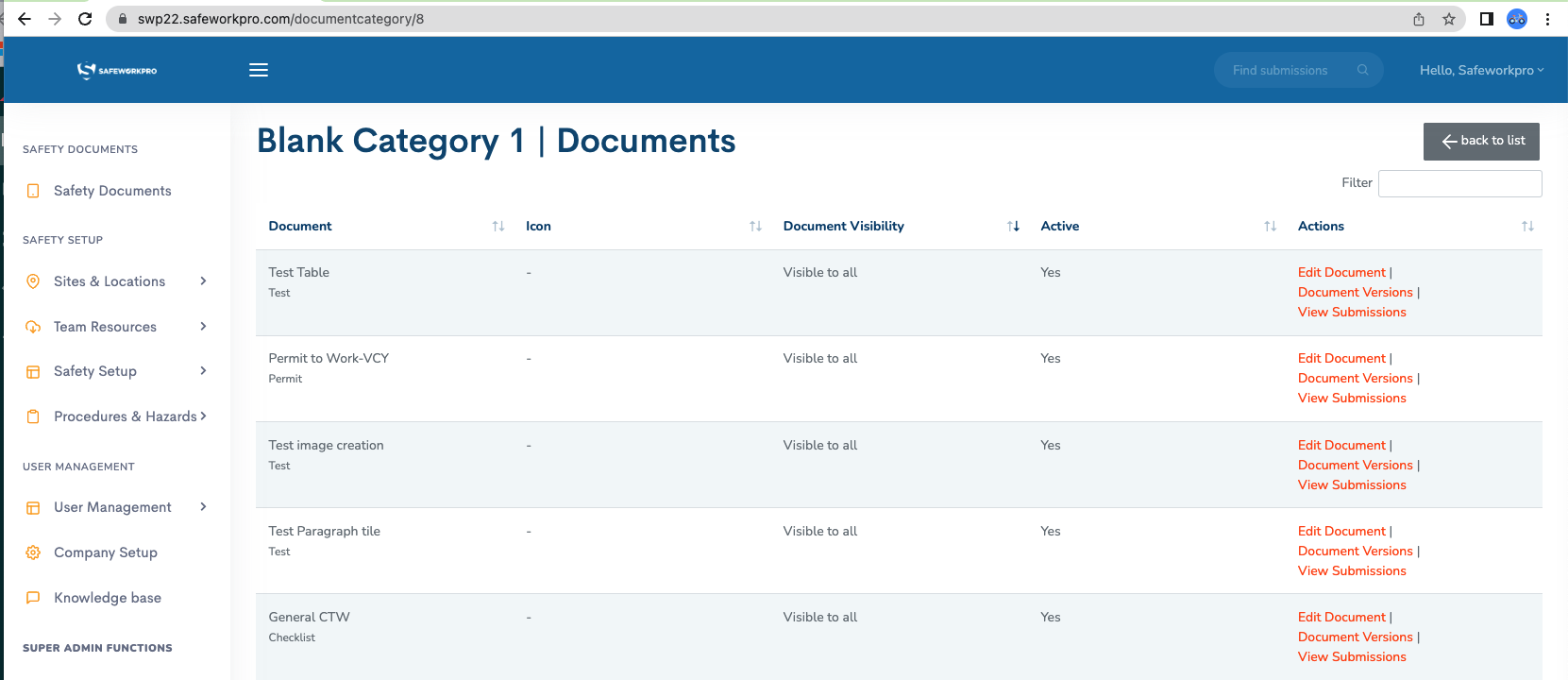
7. Procedures & Hazards Tab has three functions available-
- General Hazards- create site specific General Hazards in this section for your workers to use when completing a Risk Assessment i.e. Access to Site, Wet weather etc..
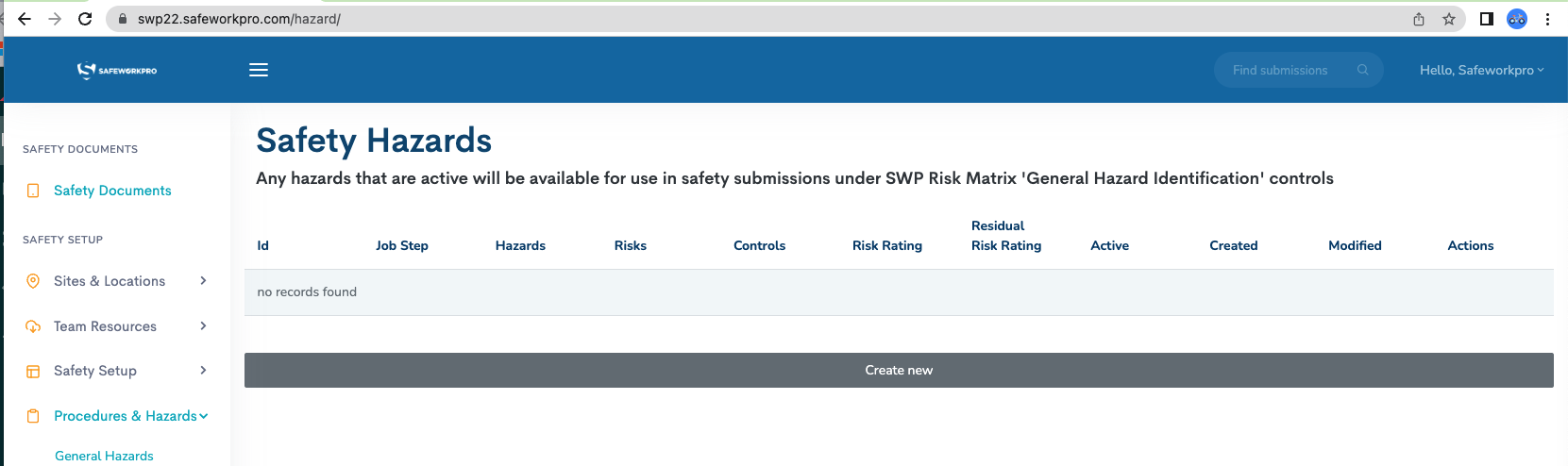
- Job Steps- create site specific Job Steps that need to be controlled by a SWMS or COP n this section for your workers to use when completing a Risk Assessment i.e. Working on/near a Roadway, Working at Heights etc..
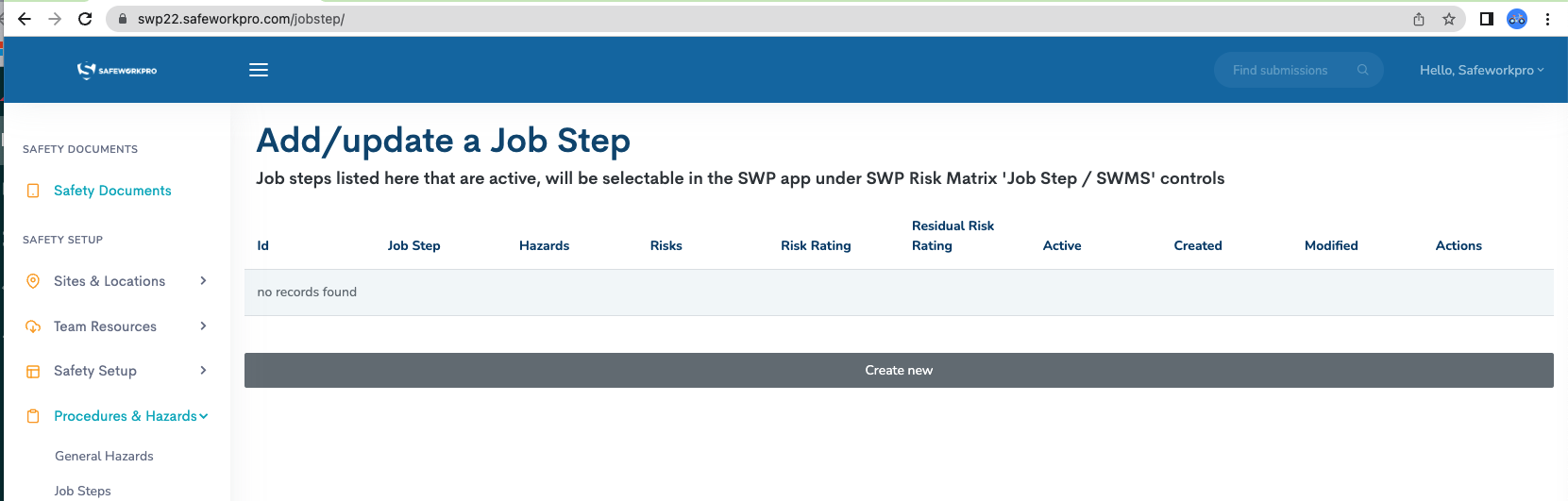
- Safety Procedures- in this section you can upload your current Company SWMS or SOP's, again these are used in the completion of the Job Steps process as detailed above. When created the list gives you full visibility of your document currency and the ability to update as required.
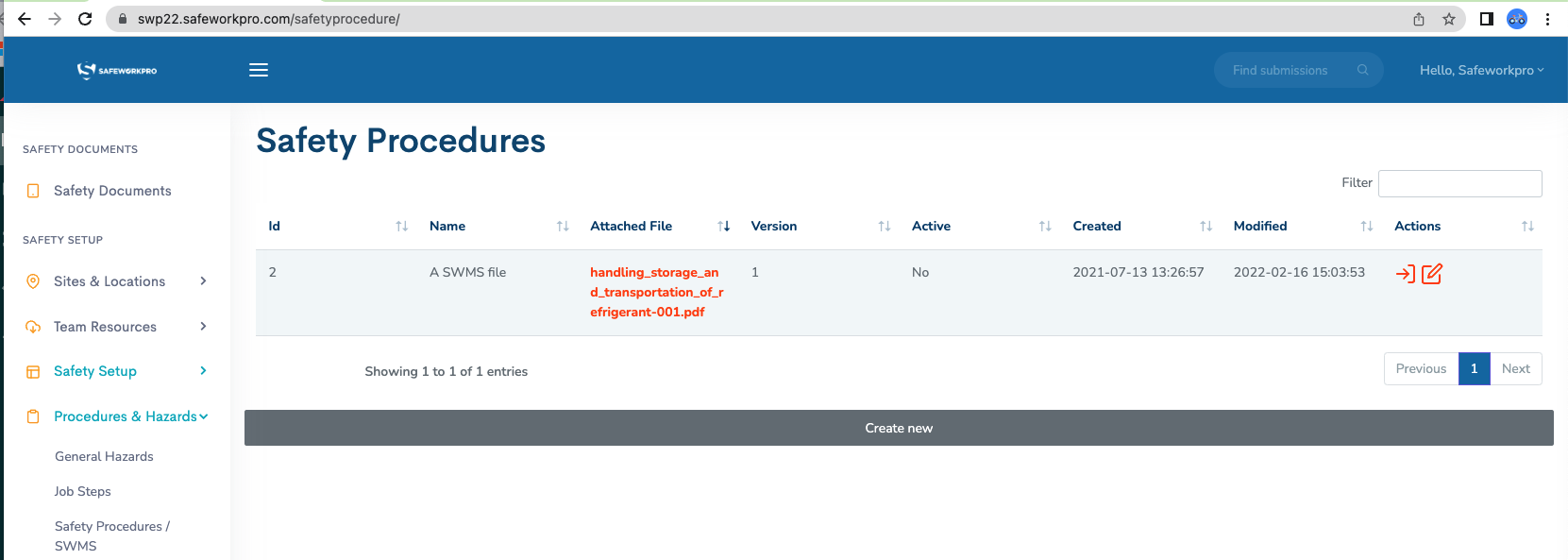
8. User Management Tab is where you add/update your list of current user names, passwords & permissions.
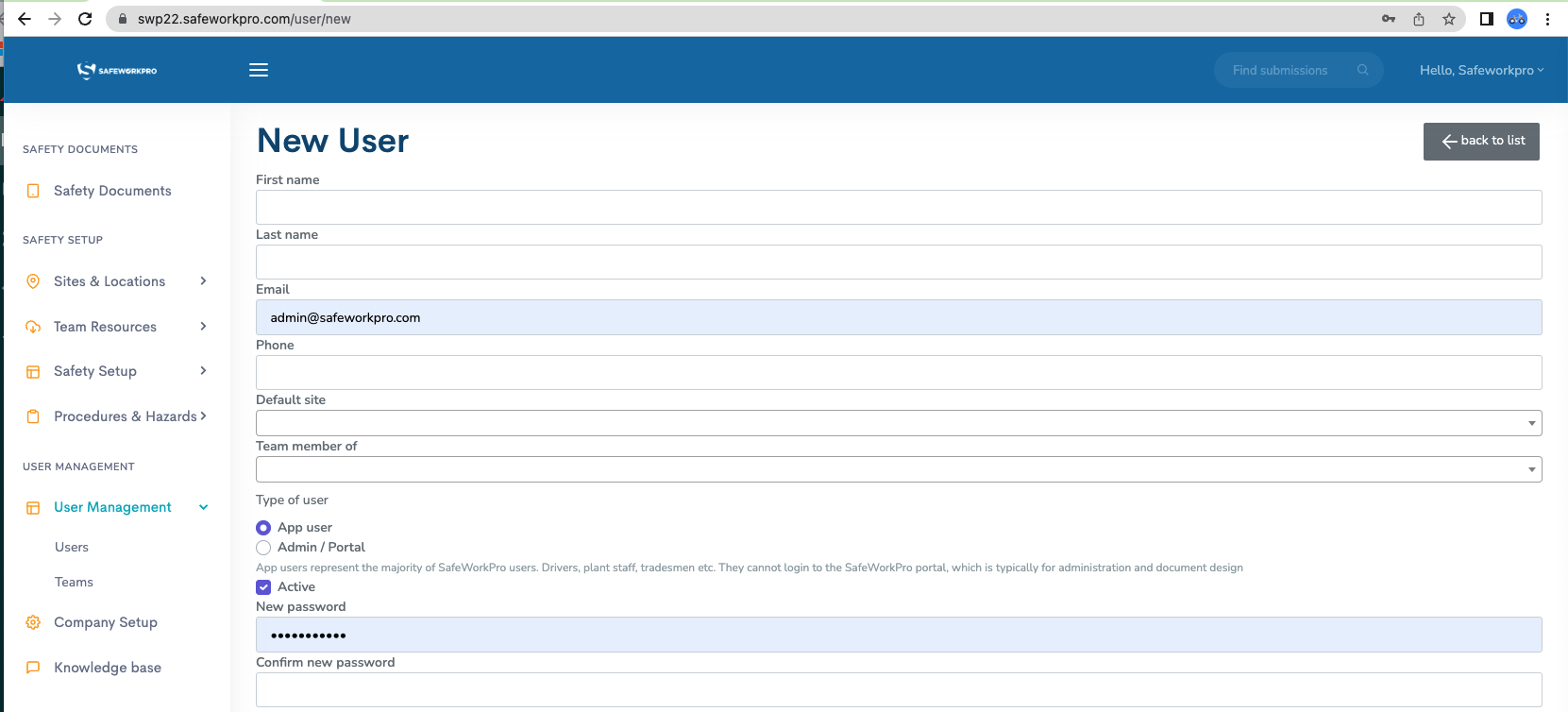
9. Company Setup Tab holds your Company details which will appear on the header of each pdf after a document is submitted. Mostly this will be setup during the initial site creation by Safeworkpro, but you can edit this at anytime after the site is created.
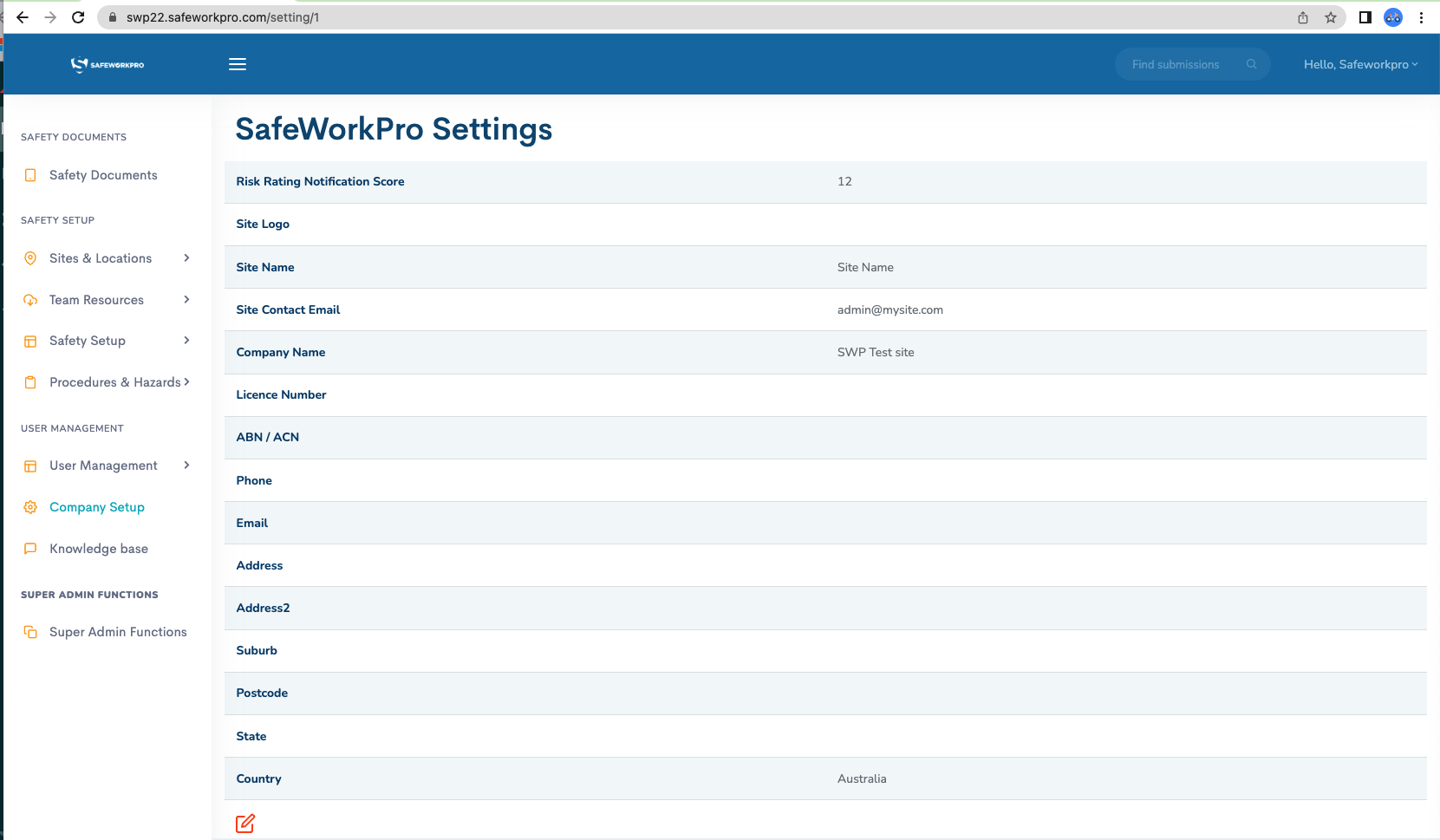
10. Knowledge Base Tab will open the Safeworkpro page which contains our 'How To' documents and other support information.
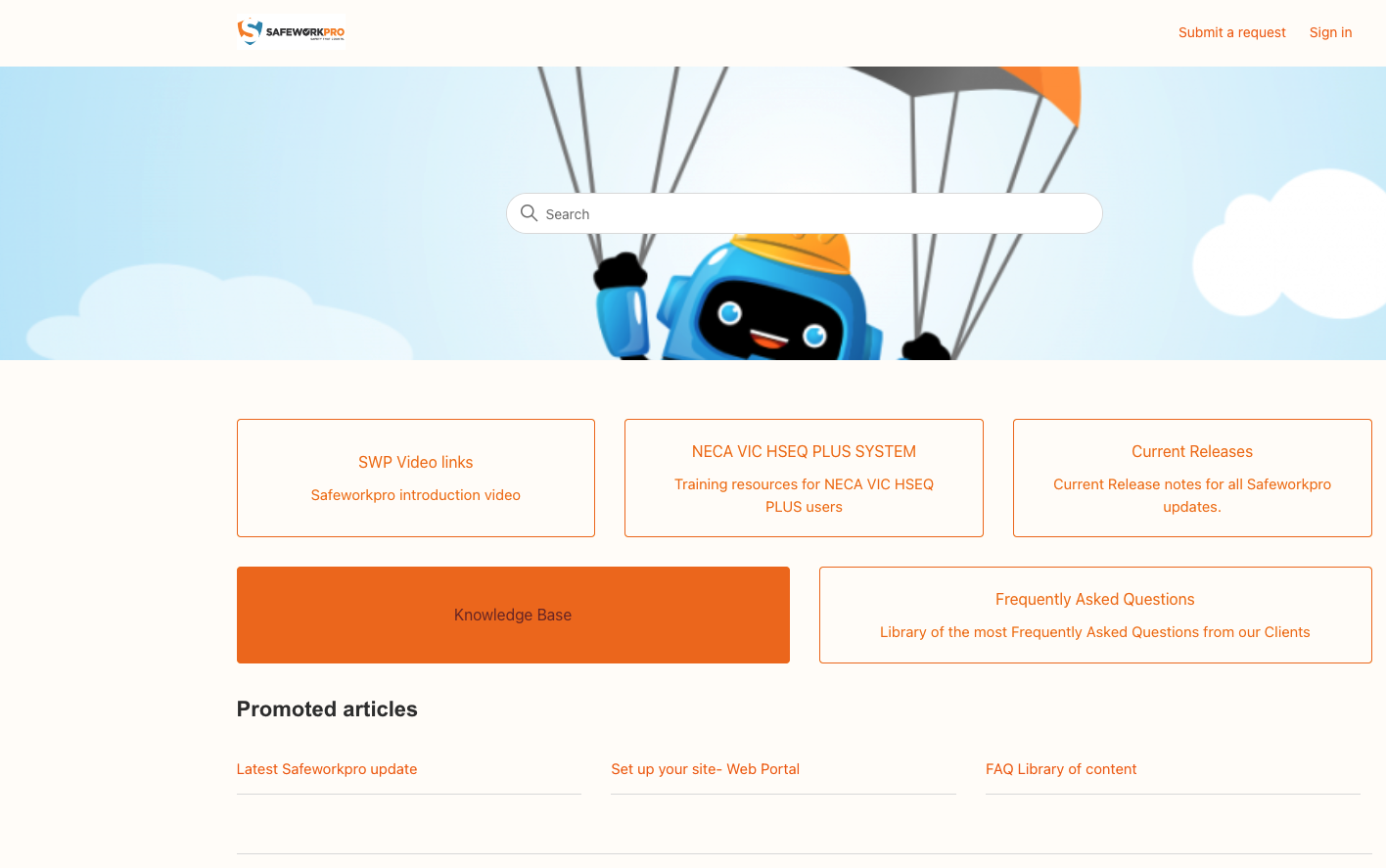
Comments
0 comments
Article is closed for comments.