Once you have subscribed to Liveboards you will be given an access email (usually the same as your SWP access)and password, open your browser and enter in the URL- https://legacy.liveboards.safeworkpro.com/login
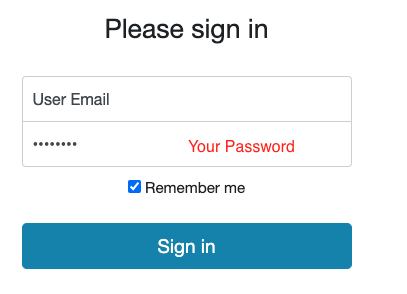
Click Sign in and you will open your Liveboard landing page from which you can access any of the menu items that you have permission/s assigned-

Documents-Click on the blue hyperlink which is your Site name and open the documents page, all the documents that are uploaded to your site will appear in this display for you to view.
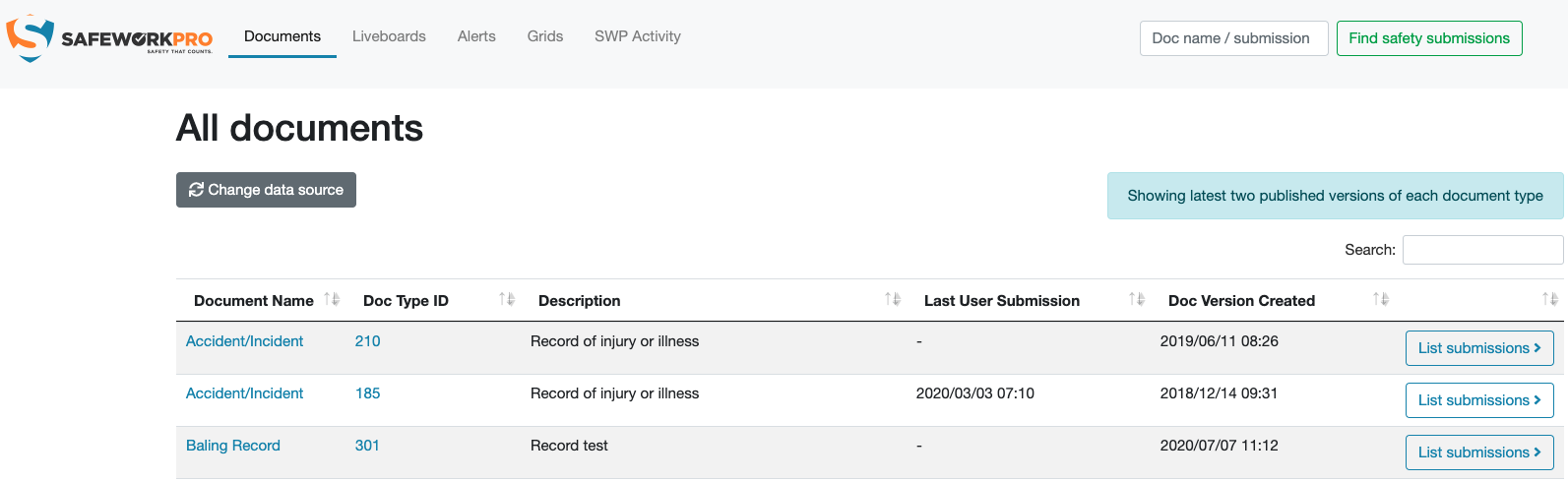
List submissions button- use this to access all the submissions created in relation to the document selected, if there was an associated Liveboard display it would also be shown for quick access.
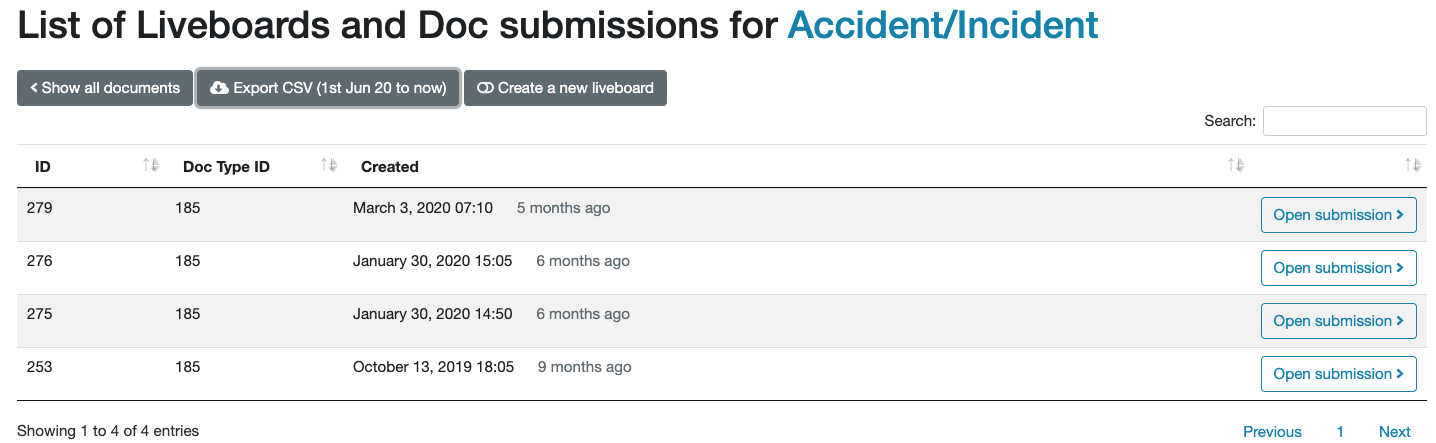
Liveboards- If you wish to go straight to your current Liveboards list, select Liveboards from the menu(top of screen), this is a list of all the assigned Liveboards for your site but you may not have access to all of them depending on your access permissions.
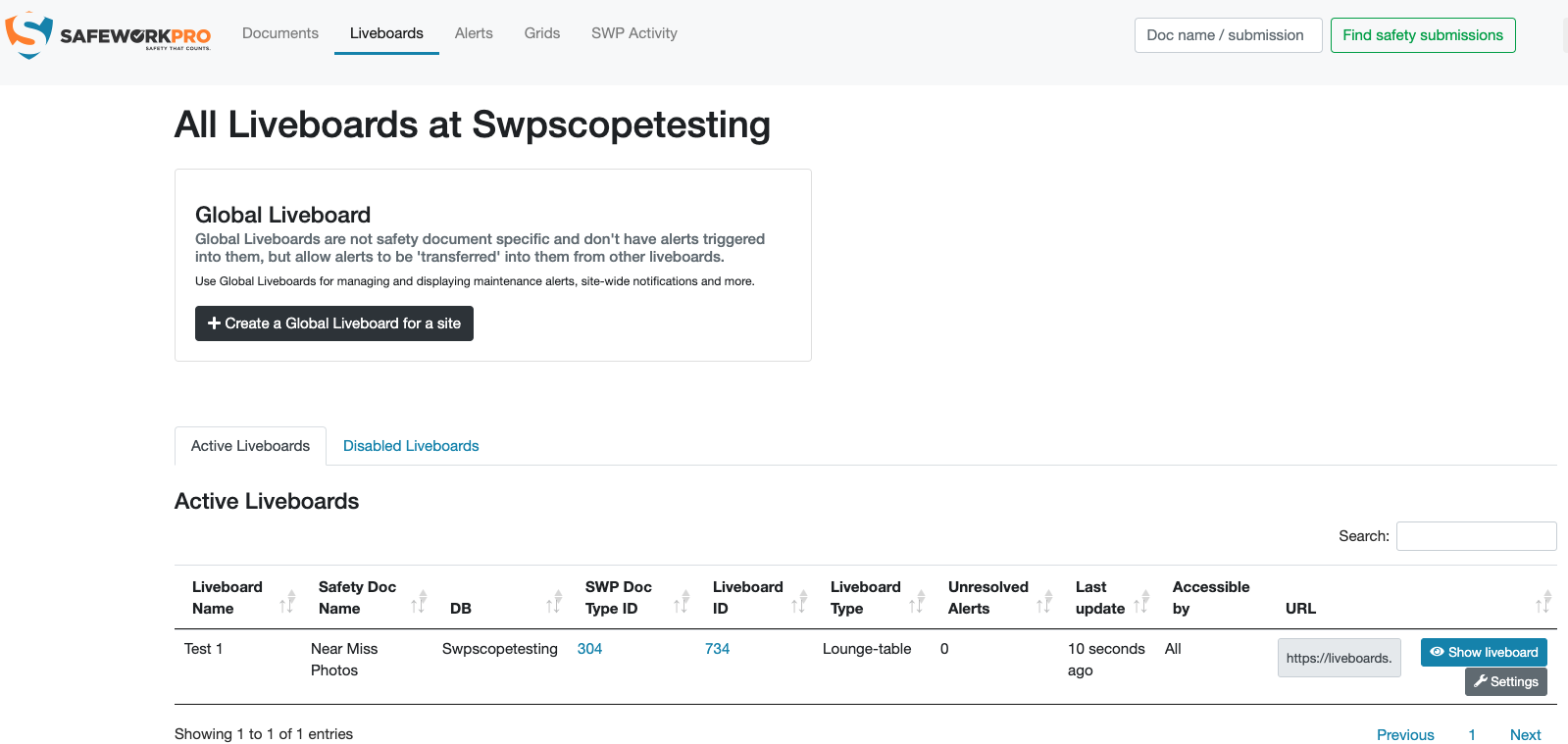
Alerts- Accessing this tab will display the last 500 alerts that have either been Resolved or are currently Unresolved(these only relate to alerts sent to your Liveboards), you now have visibility to current status of submissions and are able to pull down a report via the Get CSV button.
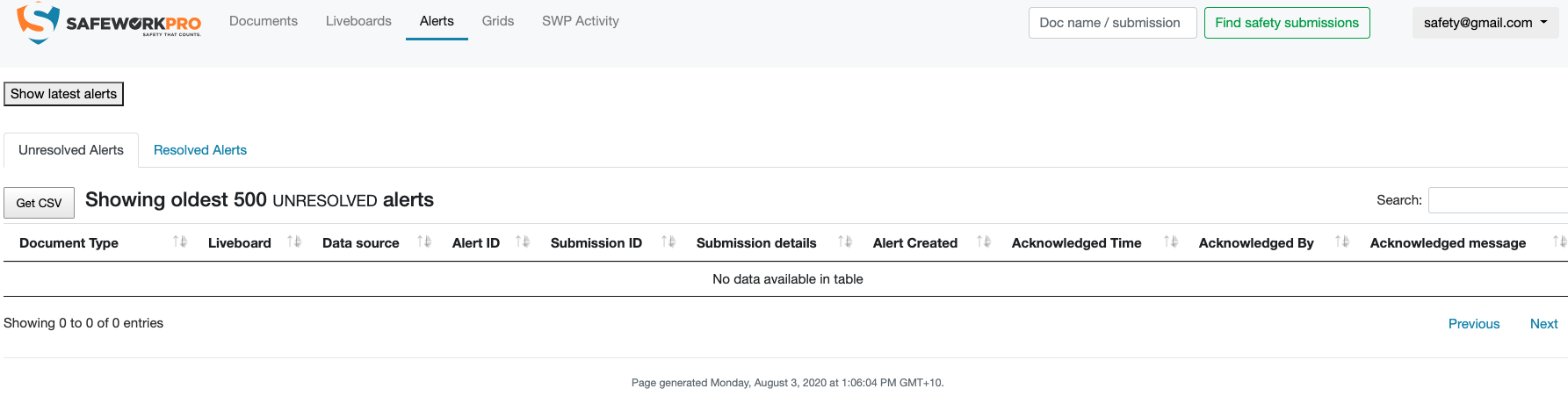
Grids- These display's will normally only be available if you have permission assigned and are generated by our Safeworkpro Administration, there are two main types of Grids available:-
- Quad Grid- show up to Four(4) Liveboards on a single screen
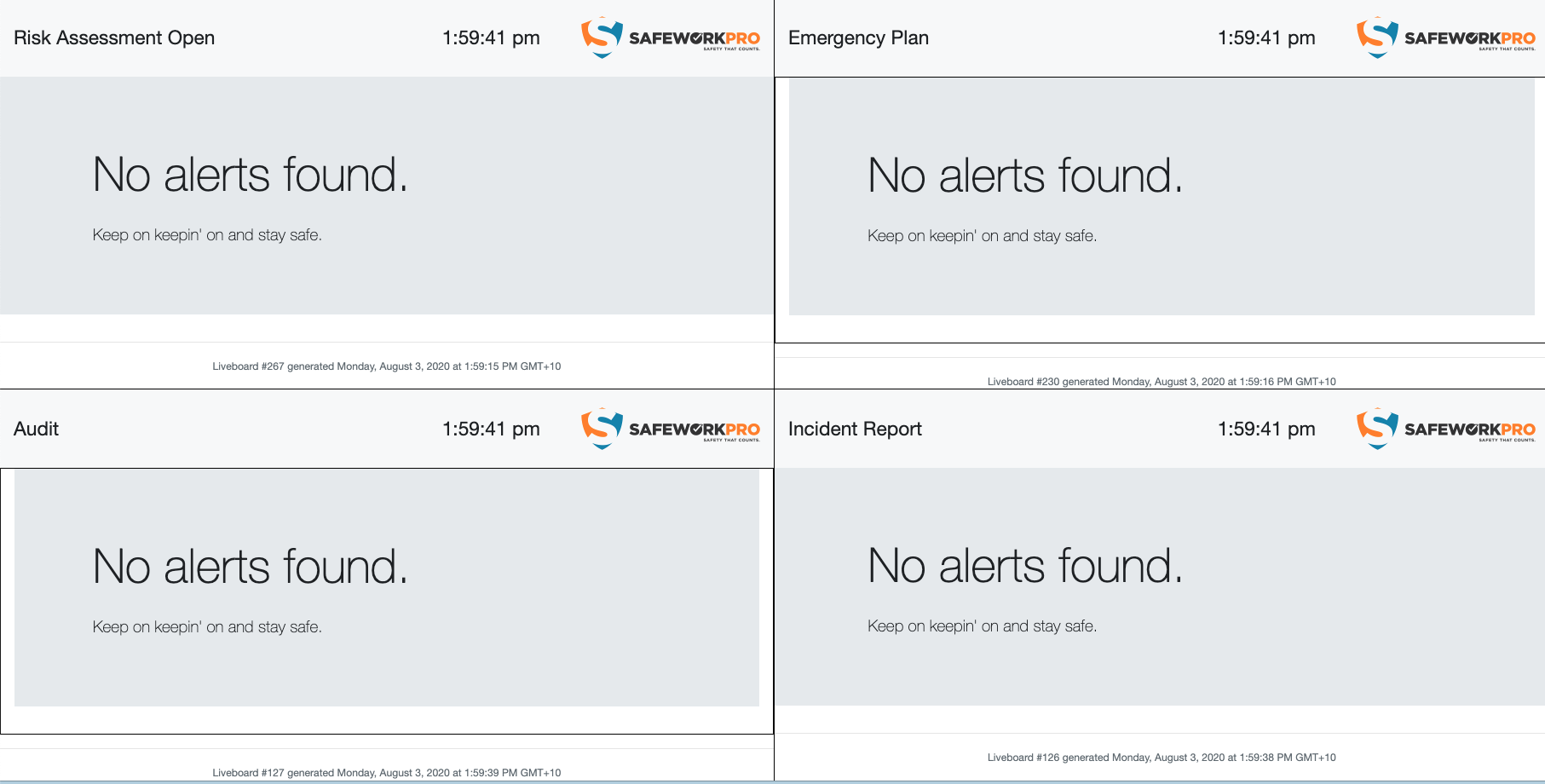
- General- submission totals(no Liveboard integration)

SWP Activity- this tab will display a list of all Staff within your organisation and the latest two submissions completed by each Staff member, clicking on the submission ID will open a copy of the document for review.
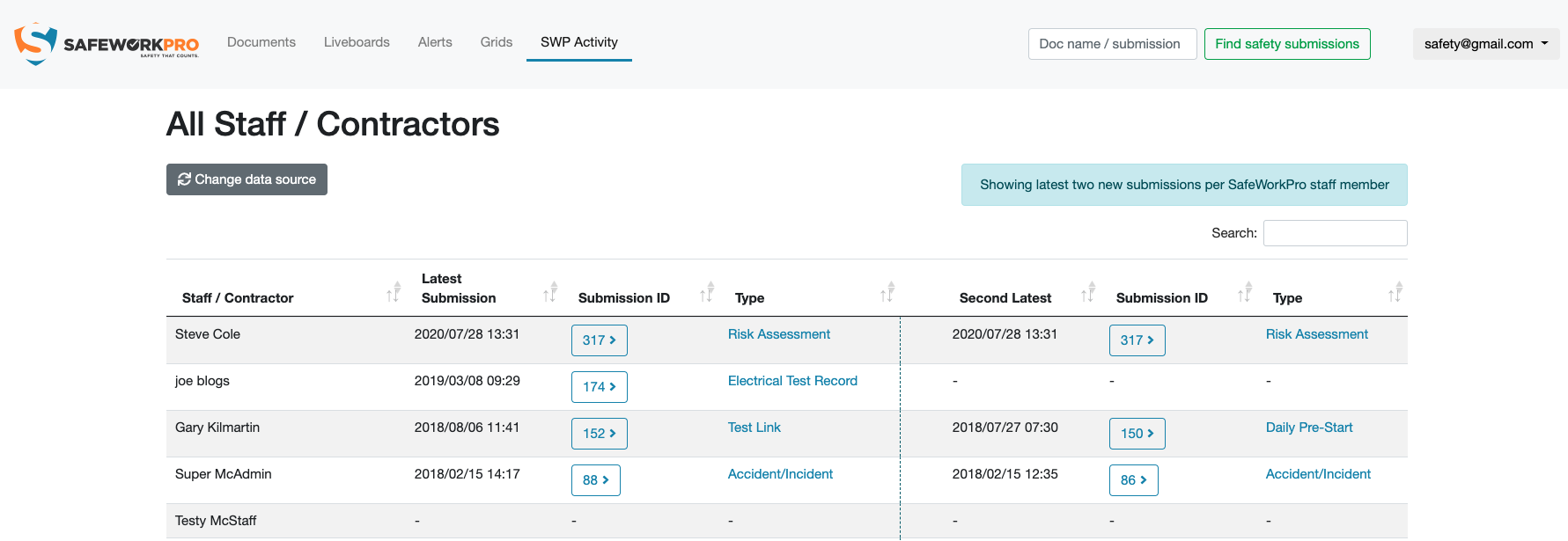
Additional Tab in SWP Activity (Manager users only)-
Safeworkpro has added an additional function to the SWP Activity Tab (Today’s Activity) on the top menu bar (see screenshot)-
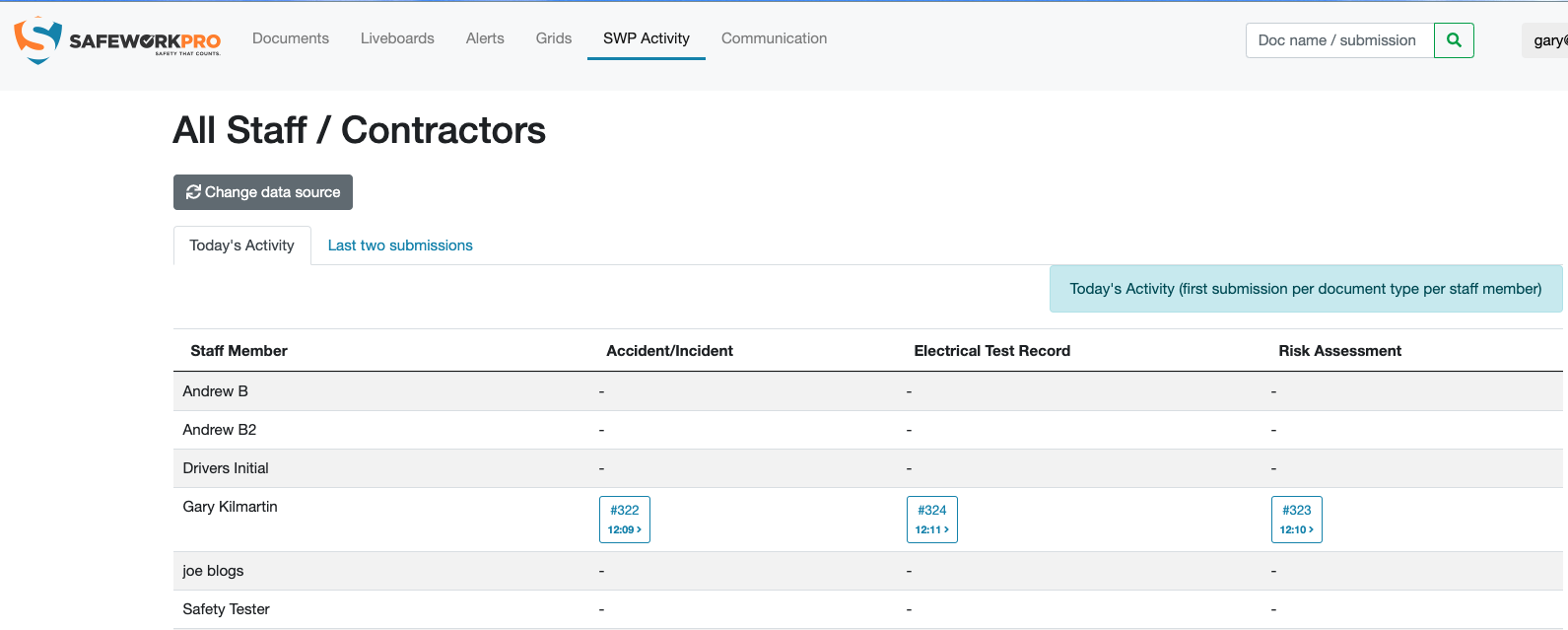
Today’s Activity- functionality is a quick snapshot of the Documents that have been submitted in the Current Day- 12am to current time of day the page is loaded, Brisbane time, against Staff names that have completed the submission, column at the top will change as documents are submitted over the Current Day period. If Staff are using a Generic login then this will negate the effectiveness of this report, to get maximum use of this function please ensure that your staff are logging in with their individual access details.
Communication- this function allows you the Manager to communicate to your staff via group email and or SMS messaging, will require current email addresses and mobile numbers.
(Please Note!! SMS messaging will incur a cost with each SMS sent-10cents/SMS which will be charged to your account each month)
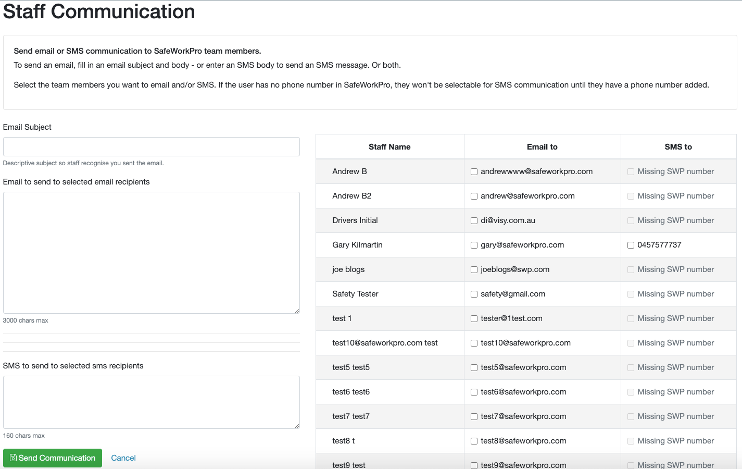
Job Tracker on Liveboards
Do you want the ability to Track related documents across a specific Job?
An example- a job has a requirement that you complete a Pre-Start and Risk Assessment plus a sign off that SWMS have been completed. This needs to be monitored by your manager in real time, how do you accomplish this? Liveboards Jobs
Jobs utilise Liveboard alerts and require each source document have a question called Tracking ID. This allows Liveboards to group different documents together under a single 'Tracking ID' number, select Jobs from the menu tab on your Liveboards page to view display.
Once the documents are submitted Liveboards will display the following view:-

Notice that Risk Assessment is 'Missing ', now you can contact the site and ask why a Risk Assessment has not been done. The other submitted documents are shown and coloured 'RED" as they have not been reviewed and Resolved from Liveboards.
Now the Risk Assessment is submitted-

Review completed now all submission icons are 'GREEN'-

Please note! The Tracking ID display will refresh automatically every 30 days, so if you need to maintain a record use the 'Get CSV ' button to download & save your recent records.
Comments
0 comments
Please sign in to leave a comment.